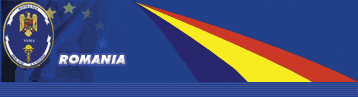 |
TARIR
|
|
Taric Information - HelpThe help information is structured according to the main browser screens and includes:
Start pageThe Taric Browser enables browsing the tariff data, above all the nomenclature codes and duty rates. With the use of the browser it is possible to:
The selection of one of available languages enables the display and/or search for EU data in this language and causes the change of Browser interface language. On the Start page the date of the last data modification is displayed too. It indicates the date from which the most up-to-date data are coming which can be displayed and/or searched with the browser. Reference validity dateThis date indicates date, for which the information provided by the system should be valid. By default the reference validity date is always the current date. The Set current date button allows for automatic return to the current date, in case it was changed earlier. When a non-existing date has been entered, for example, 2003 02 30, the browser automatically sets the last valid date (in that case 2003 02 28). Browse tariffThe following operation types can be carried out on the screen Browse tariff: Browse nomenclature treeThe goods nomenclature is built as a hierarchically structured tree. After the button Browse nomenclature tree has been pressed, the Taric Browser displays the Nomenclature tree screen with the section list. From that list, after clicking the section number, it is possible to go to the chapter list (2-digit code), then accordingly to the heading list (4-digit code), the sub-heading list (6-digit code), the combined nomenclature – CN list (8-digit code), and the TARIC nomenclature list (10-digit code), which is on the lowest tree level. When a footnote is assigned to a goods nomenclature codes the footnote identifier is presented next to the goods nomenclature description. The identifier is a link, which enables opening window with footnote description. Instead of scrolling the tree step by step, one can go directly to the searched code through entering the code into the Goods nomenclature code field and clicking the button Browse nomenclature tree. The code must have the correct format, that is, it must be the 2-, 4-, 6-, 8- or 10-digit code. It is not necessary to enter the spaces after the 4th, 6th and 8th digits. If no code has been entered or its format is incorrect, the browser displays the error message. The browser displays the searched code in the context of adjacent codes. Display duty rates and other measuresThe measures are duty rates, taxes (VAT and excise tax), and non-tariff restrictions and prohibitions, which are assigned to goods nomenclature codes. The measures are always displayed for a particular nomenclature code. There are two ways to get the information about the measures attached to the Nomenclature code:
The browser displays the Duty Rates screen, where the information is presented in following order:
Clicking the footnote code, regulation, additional code and condition button opens the screen with the detailed information. Sometimes the link to the footnote text is displayed on the screen presenting the additional code description text . The quota number is a link to the detailed information about this Quota in the TQS application. If the measure is assigned to the country group, it happens that some countries from that group are excluded from the application of the measure – then beside the country group acronym the abbreviation Excl. is displayed with the excluded country (countries) acronym. Duty rates are displayed in the following order
The Duty rates are sorted according to following attributes:
By clicking the acronym of the country or country group one will receive the related information on the Geographical areas screen. MeursingSome duty rates posses a link to so-called agricultural component (Meursing code). After clicking that link the Composition of goods Meursing code the screen Meursing is displayed. In order to calculate the value of the additional duty for certain agricultural products one has either to set the amount of Milk Fat, Milk Proteins, Starch/Glucose, Sucrose sugar contained in the given product or to set the additional code (only 3 last digits). Afterwards one has to click the "=" button. The system returns the values of components for the given Meursing additional code and the appriopriate additional duty component. Text searchThe text search enables searching for goods nomenclature codes descriptions, according to a text expression. Only the information valid for the set reference validity date is searched. Textual search tipsIn the Text expression field the searched word or search pattern (a fragment of a word, sentence, eventually with special signs or operators) should be entered. The text expression can be a word or a sequence of words, for example: "meat", "beef meat", "fresh beef meat", etc. The browser does not distinguish small letters and capitals. The same results will be obtained after entering "Meat", "MEAT" or "meat". When using text search, special operators can be used. AND (&) The AND operator is used to search for texts containing at least one occurrence of each of the searched expression components. The AND operator can be combined with all the other operators. Example: when searching for "live AND animals", the results are: "LIVE ANIMALS", "Live bovine animals" and "Other live animals". OR (|) The OR operator is used to search for texts containing at least one occurrence of each of the searched expression components. The OR operator can be combined with all the other operators. Example: when searching for "potatoes OR meat", the results are texts containing word "potatoes" or "meat" or both of them. Note: using AND in combination with OR: The AND operator takes precedence to the OR operator. However, this precedence can be altered by putting parentheses. When searching for "meat OR fruits AND fresh", the results are all texts containing word "meat" and all containing both words "fruits" and "fresh". When searching for "(meat OR fruits) AND fresh" the results are all descriptions containing the word "fresh" and at least one of the words "meat" or "fruits". Wildcard Character (%) The percent wildcard operator indicates that any character or characters can appear in position represented by the wildcard. The % operator can be used in any place within a word. The % operator can be used with all other operators except stem ($) and fuzzy (?). Example: when searching for "pack%", the results are texts containing "packs", "packings", "packer", "packed" etc. Wildcard Character (_) The underscore wildcard operator indicates that a single position represented by underscore any character can occur. The _ operator can be used in any place within a word. The _ operator can be used with all other wildcards except stem ($) and fuzzy (?). Example: when searching for "processe_", the results are texts containing "processes" or "processed". Stem ($) - used in English only The $ operator expands search to include all expressions having the same stem or root word as the searched for expression. It may only appear at the beginning of a word and should not be used in combination with %, _ or ? operators. Example: when searching for "$live", the results are texts containing "Liver" and "living" or "live". Fuzzy(?) - used in English only The ? operator expands search to include all expressions spelling in a way similar to the searched for expression. It may only appear at the beginning of a word and should not be used in combination with %, _ or $ operators. Example: when searching for "?packs", the results are texts containing "backs", "parkas", "parks" and "padlocks" or "packs". Search geographical areaSearching for the geographical area consists of searching for the country or country group. The country is searched for by entering the ISO country code (for example, "LT") or the country name. The obtained result includes, beside the ISO country code and the country name, also the codes of all the country groups, to which the searched country belongs. The country group is searched for by entering the code of this group (for example, "WTO"). The obtained result includes the list of all the countries being members of that group with all relevant information about these countries. Search criteria for geographical areaThis is the country code given by the International Standard Organization (ISO) under the number 3166-2 Alpha code. The obtained result includes, beside the ISO country code and the country name, also the codes of all the country groups, to which the searched country belongs. This is the name of the country. The obtained result includes, beside the ISO country code and the country name, also the codes of all the country groups, to which the searched country belongs. This is the code of the country group to which two or more countries belong. The obtained result includes the list of all the countries being members of that group with all relevant information about these countries. Note: Only the first entered search criterion is taken into account by the system. Duty CalculationThe Duty Calculation screen is provided in order to make it possible to calculate on-line the duties and taxes applicable in a given case of import or export procedure. In order to obtain the information about the customs restrictions, duties and taxes to be paid for the given commodity, the data corresponding to SAD information have to be provided. The mandatory fields are marked with asterisc *. The full 10-digit Goods nomenclature code. The Additional Codes have 4 characters. The Additional codes can be entered in any sequence. The gross mass of the commodity should be captured. The field accepts 16 digits (including ".") The net mass of the commodity should be captured. The field accepts 16 digits (including ".") The procedure number should be captured. The first subdivision has 4 digits, the second subdivision - 3 digits. The both fields are mandatory. The number of the preference should be chosen. The quota identifier should be captured. It has 6 digits. The commodity value should be captured. The field accepts 18 digits (including ".") The result of calculation will be presented in the currency chosen here. The origin/destination country should be chosen. The supplementary units can be added by clicking "+". The field Amount accepts 16 digits (including "."). The Measurement Unit should be chosen from the list. The supplementary units can be entered in any sequence. In order to remove the supplementary unit from the list, one has to check out the square on the right side of the given supplementary unit and click "-" sign. The certificates can be added by clicking "+". The field Code accepts 4 characters. The certificates can be entered in any sequence. In order to remove the certificate from the list, one has to check out the square on the right side of the given certificate and click "-" sign. After all needed data are captured, please press "Submit" button. If any mandatory data would not be provided or provided wrongly, the error message would appear and the field with wrongly captured data would be marked with red exclamation sign !. After clicking on that sign, the information about correct format of the data would appear. The calculation result is presented in the following way:
In case of export, when no limitations no measures are to be applied, only the information "Import/Export possible without restrictions" is displayed. Note: The calculation is always done for the Reference validity date set on the Start page. |